Make NativeMind your exclusive AI assistant
NativeMind Team4 min read
When you open an AI tool and see those generic buttons like "Summarize," "Translate," and "Q&A," they always feel like they were designed for someone else.
It's like going to a restaurant that only offers Set Menu A, B, or C, when what you really want is a personalized combo with "light oil, low salt, extra cilantro."
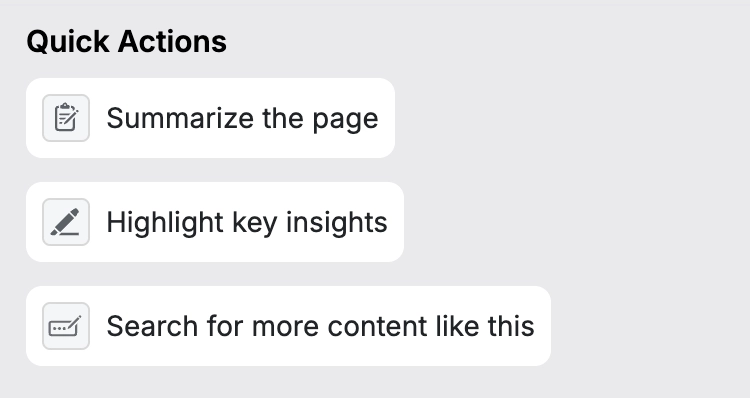
NativeMind used to be like this too, though we already allowed users to customize prompts for certain functions—offering far more flexibility than most AI assistants. But starting today, NativeMind's custom Quick Actions feature is officially live. Simply put, it lets you transform those three generic buttons into tools that truly belong to you.
From Generic Tools to Personal Assistant
You know what the most efficient workflows have in common? They're highly personalized.
Think about your desktop shortcuts, browser bookmarks, or how you arrange apps on your phone—every single one is carefully organized based on your usage patterns.
But oddly enough, when we use AI tools, we're always forced to adapt to someone else's "standard features." Every time, we have to click "Summarize" first, then manually type: "Help me analyze the risk factors here"—this two-step process isn't just inefficient, it disrupts your train of thought.
Now you don't need to, you can
- Have AI help you compare the pros and cons of two products
- Have AI help you find the latest developments in a certain technology
…
Customize Your Personal Buttons in Ten Seconds
In NativeMind's settings page, you'll see three customizable Quick Actions, each containing two parts:
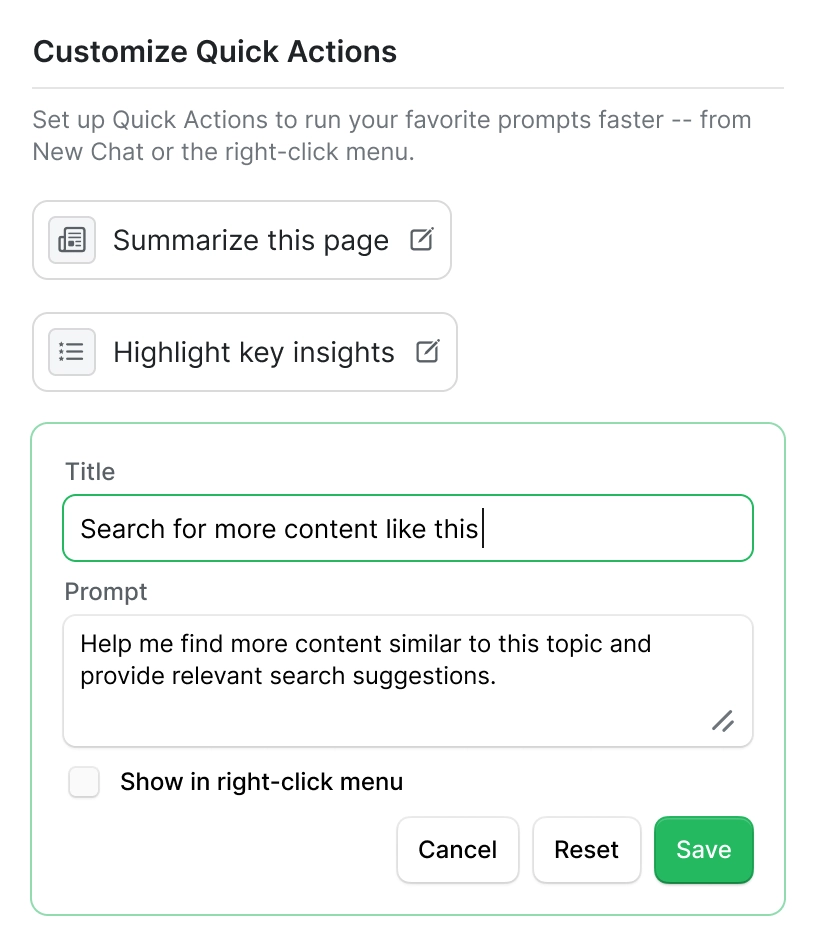
- Button Title: The name of the function you want
- Instructions: Tell the AI exactly what to do
Once configured, these buttons appear in your chat interface, and you can even add them to your browser's right-click menu. From then on, you can right-click on any webpage and directly invoke your custom functions.
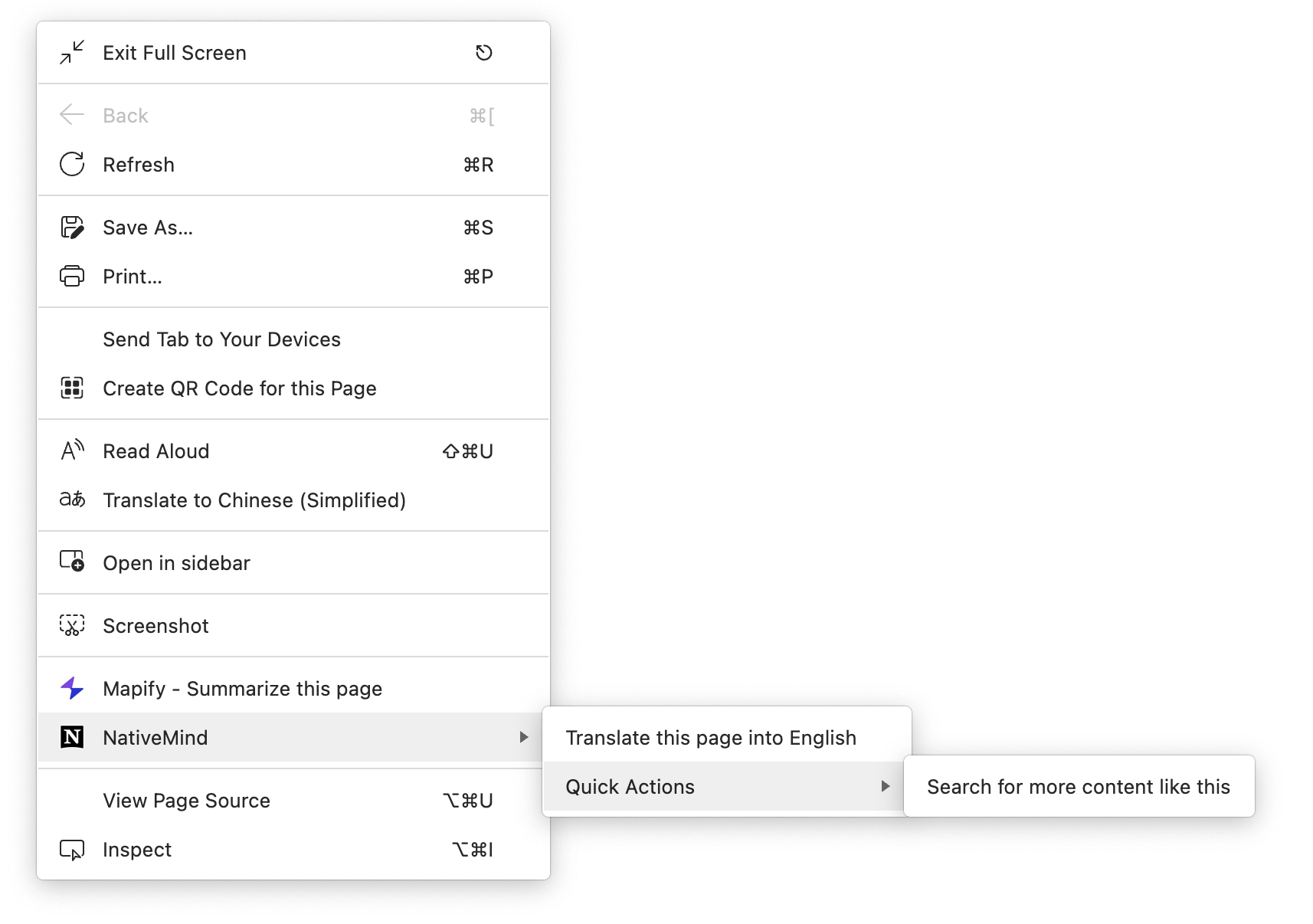
If you're not sure where to start, the system provides three default configurations: Page Summary, Key Points Extraction, and Related Content Search. You can use these directly or adjust them as needed.
Of course, if you're unsure how to write good instructions, try starting with these approaches:
- Be specific and concrete, not vague
Don't write:Analyze this content
Try this:Analyze this company from a business model perspective, focusing on revenue streams, target users, core competitive advantages, and assess the sustainability of the model - Say what you want, not what you don't want
Don't write:Don't make it too long, don't be too technical
Try this:Summarize the core points in 3-4 sentences using plain language - Provide specific output formats, like:
Please output in the following format: Core Point: [one-sentence summary] Key Evidence: [3 bullet points] Action Items: [2-3 specific recommendations] - Tell the AI your role and objective, like:
I'm researching content related to this page. Please organize the core concepts and logical relationships, summarize key knowledge points, and recommend relevant learning resources
Right-Click and Go—Seamlessly Integrated Workflow
When setting up, consider checking "Show in right-click menu" Once enabled, you can right-click on any webpage, select your custom function, and NativeMind will automatically launch and execute the analysis.
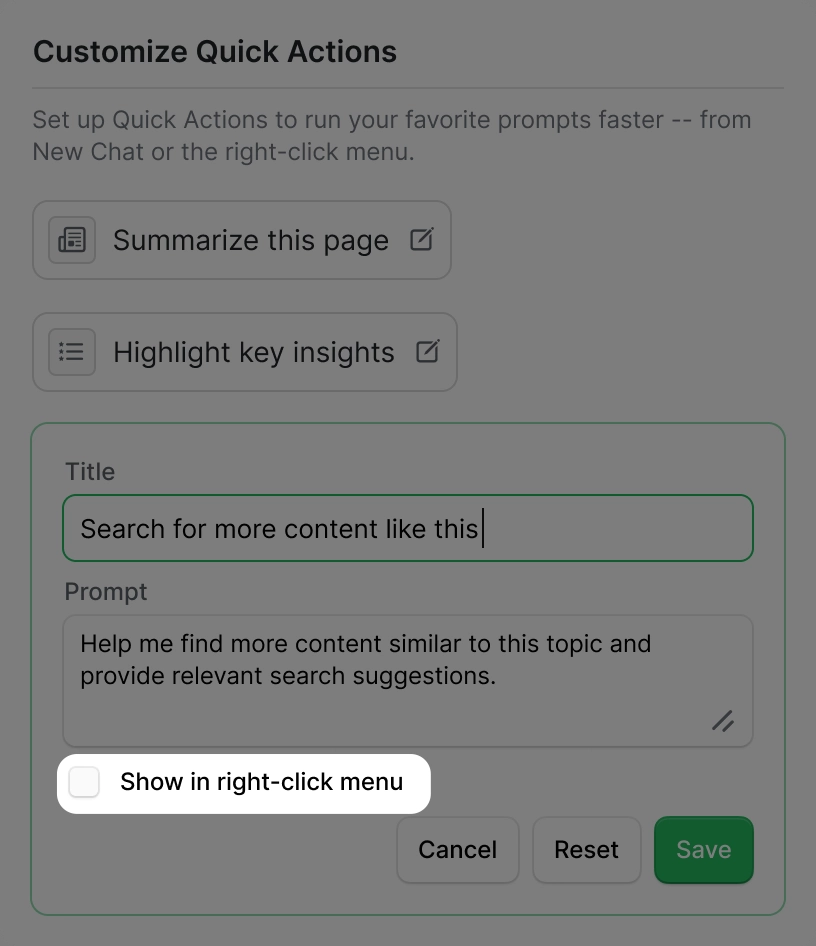
This way, your AI assistant truly integrates with your browsing habits—no need to switch pages, no repetitive typing, just one click to get the results you want.
Most importantly, all these personalized settings are saved on your local device. No data is uploaded to any server.